Web Interface
Starting
The hms-mirror web application is started by running:
This will start the web application on the default port of 8090. The port can be changed by using the --server.port option during startup.
Point your browser to http://server-host:8090/hms-mirror to access the web application.
The web application will use the user home directory to store configuration files, logs, and reports. This isn't as much a concern as it is for the cli version since the web application will manage all this from the user's browser.
The web application works on the premise of a 'session'. Although the application is stateless, the session is used to store the user's configuration and state while they are using the application. This allows the user to navigate the application and make changes without losing their work. Currently, the session is global throughout the application and is not tied to a specific user browser session. An 'hms-mirror' session is NOT synonymous with a browser session.
An instance of the web application can only run ONE session at a time.
Stopping
hms-mirror --stop
Security
Coming Soon...
Where to Start?
There are three methods to building/loading a configuration. From the main page, select 'Initialize'.
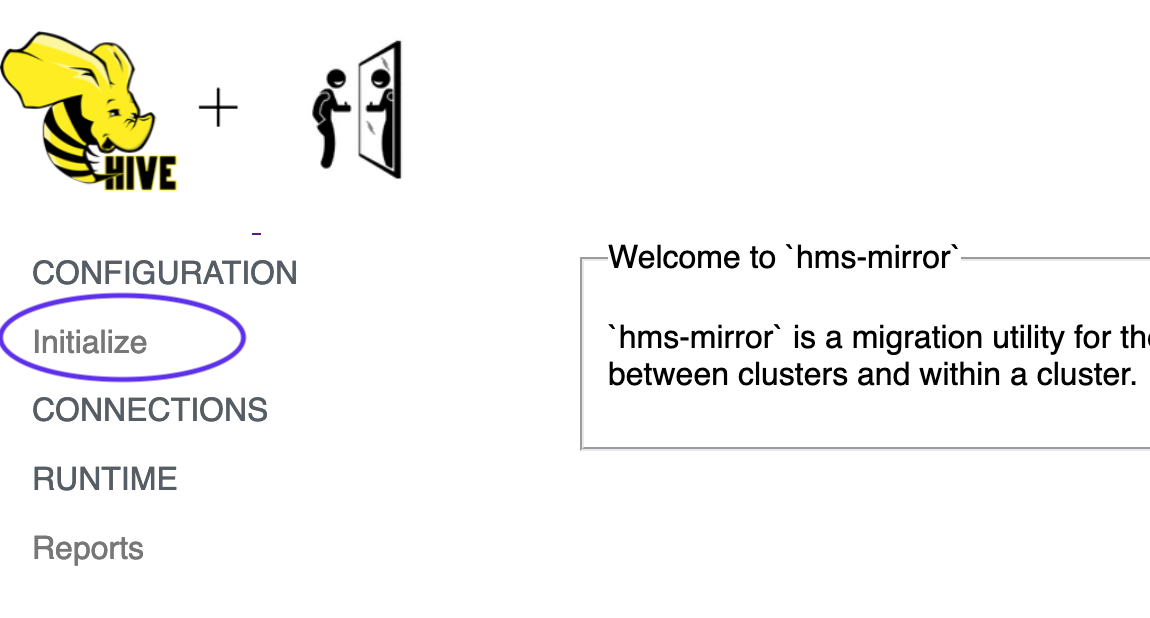
This will bring up the 'Initialize' page where one of the following options can be selected.
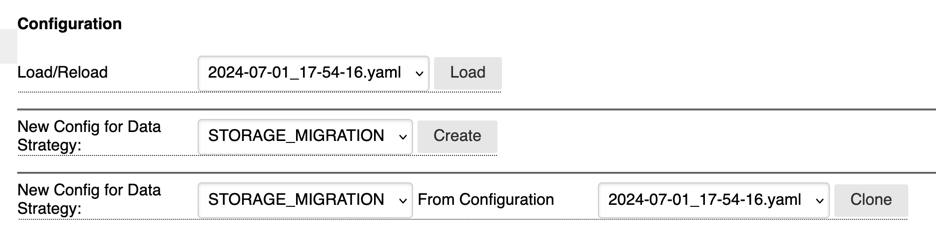
Pick an Existing Configuration
Load a previously saved configuration. Changes can be made and saved back to the same file or a new file.
Create a New Configuration
Create a new configuration from scratch.
Clone an Existing Configuration
Using an existing configuration, clone it and change the Data Strategy. This will allow you to maintain any previously configured endpoints to Hive Server 2 and Metastore Direct connections.
Managing the Session Configuration
There are 2 states for a session. The in-memory state and the persisted state.
When you choose to 'Edit' a session configuration, you'll need to 'Save' the configuration for those changes to be applied to the session. 'Saving' the configuration will ONLY update the in-memory state of the session.
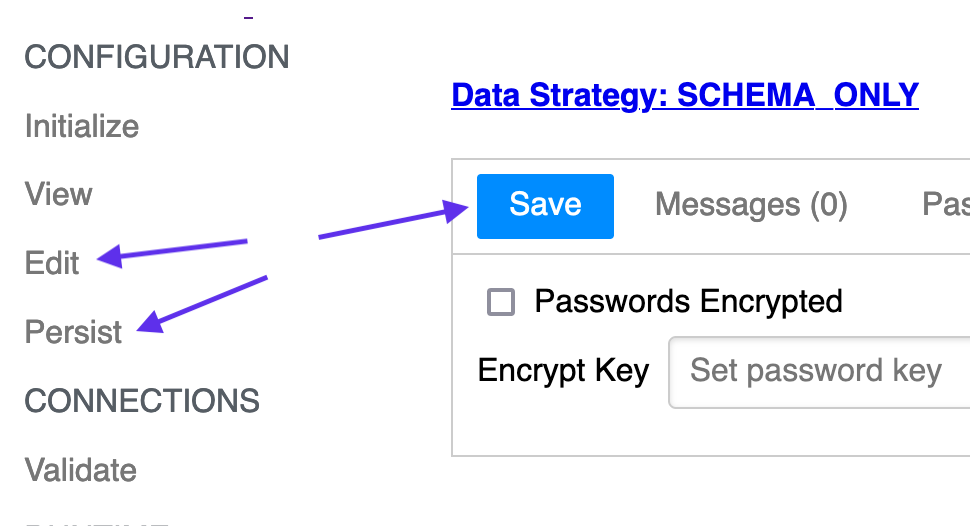
You will need to 'Persist' the session to save it for future use.